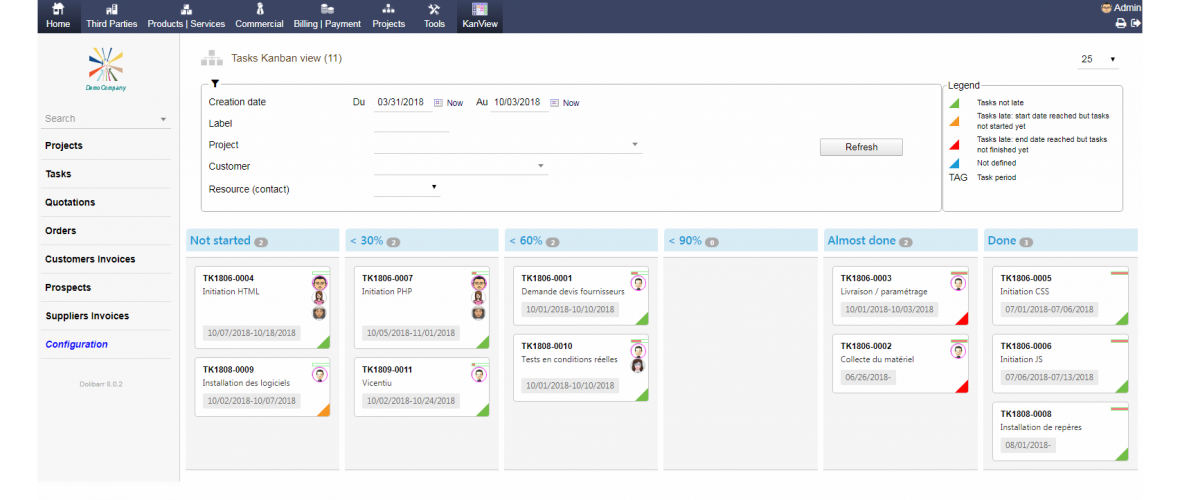KanView (Kanban views for Dolibarr)
Installation
The installation of the KanView module is like any other Dolibarr module.
When you get the module zip, unzip it in htdocs or htdocs / custom.
Then go to Home / Configuration / Modules.
Look for the KanView module in the "Multi-Module Tools" category with the label "KanView" or "Kanban Views":
After module activation, a top menu entry "KanView" is added to the Dolibarr menus:
When you click on this option, the home page and a left menu of the module are displayed:
Each entry in the left menu displays the corresponding Kanban view, except for the "Configuration" option which is nothing more than a shortcut to the module setup page. This option is visible only for SuperAdmin of your Dolibarr.
Permissions
The KanView module manages two levels of permissions:
- If the advanced rights are not activated in Dolibarr: only one permission is defined by the module KanView: that of authorizing or not the use of the module.
- If the advanced rights are activated in Dolibarr: in addition to the permission to allow or not the use of the module, a permission is defined for each Kanban view to allow or not its display and edition.
In addition to the permissions defined in the KanView module,
it uses the permissions already defined for the current user for the other modules to know what he is entitled to.
For example: if the user does not have the "Create / Edit Customer Invoices" permission, he will not be able to use the Kanban View of Customer Invoices even if he has the right to do so in the KanView module.