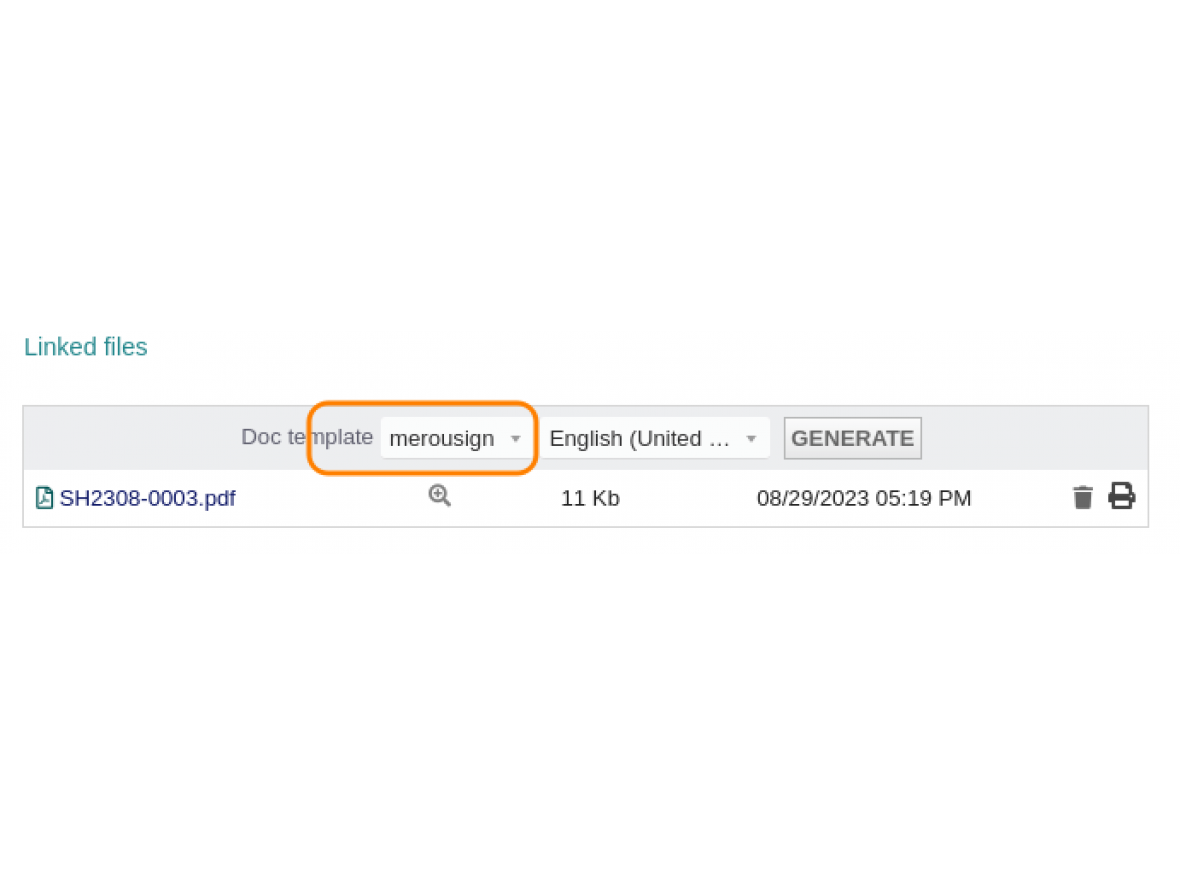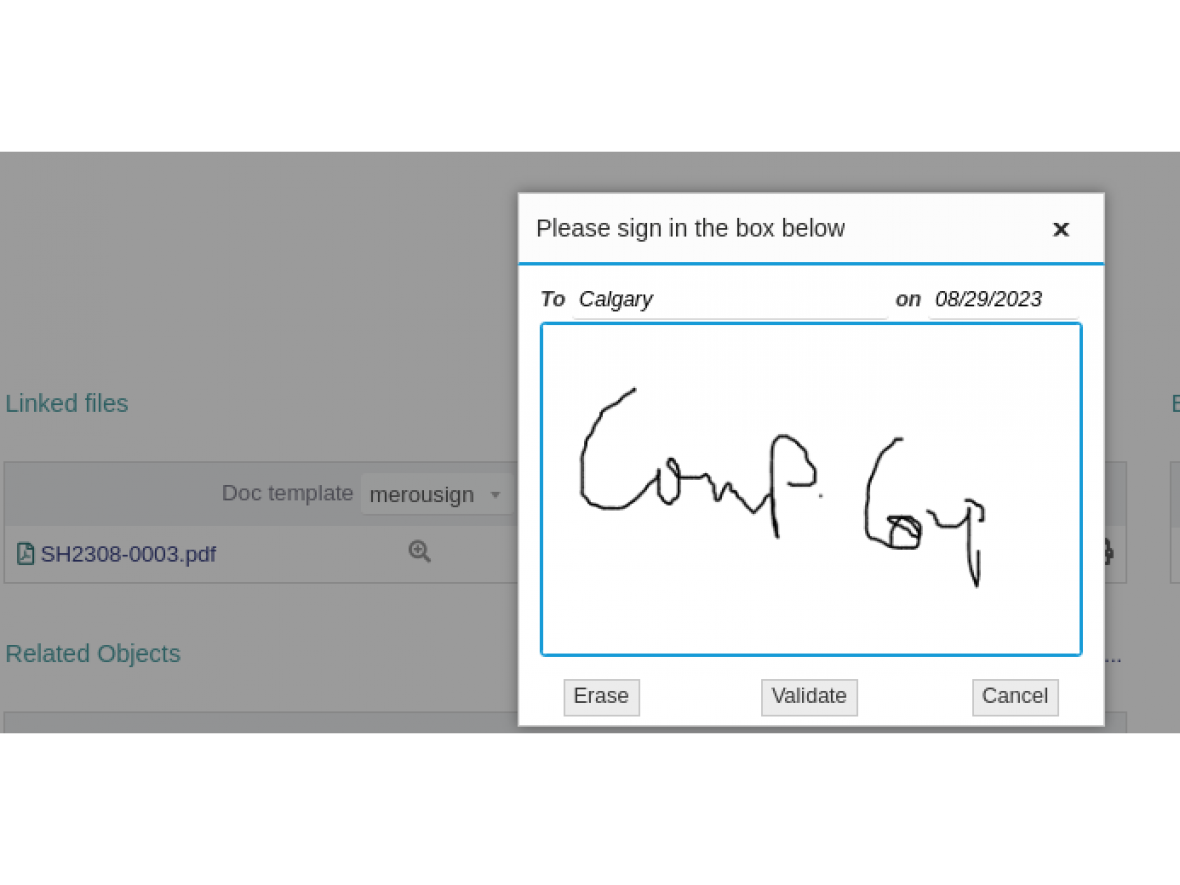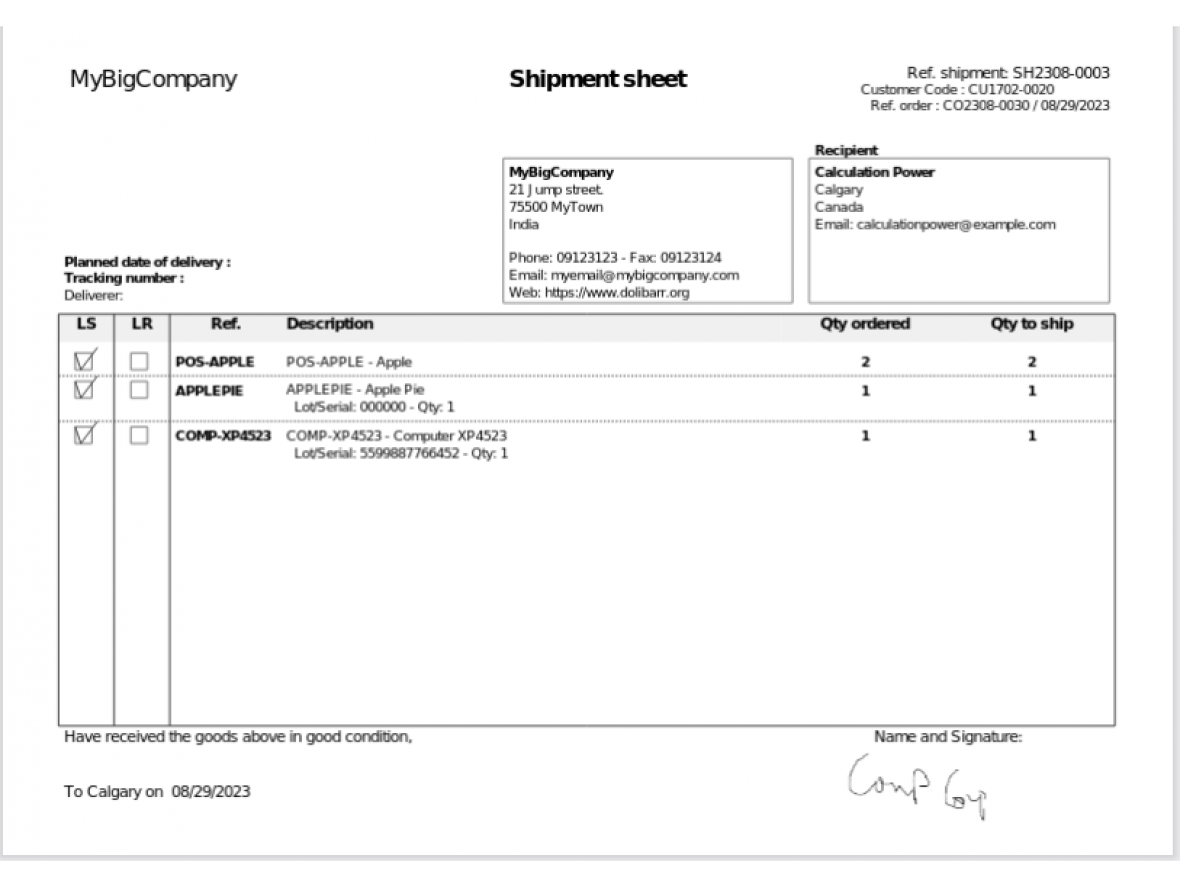Shipment sheet signing and pdf generation
To sign a Shipment sheet with the MerouSign module:
1 - Open the Shipment card (must be in "Validated" state)
2 - Choose the model "merousign" in the list of document templates.
3 - Click on "Generate"
4 - In the dialog that appears, invite your client to
sign in the box provided for this purpose.
The field "To" contains the customer's town, you can modify it if the delivery happens in other place.
5 - Click on "Validate"
6 - MerouSign will generate the pdf and integrate in it the signature of your client.
The fields "To" and "on" are set to the town and date respectiveley.
The checkboxes on "LS" column are checked to indicate that the delivery is OK for each line.
7 - If the global setting of the module "Mark as Signed ..." is set to Yes, the Shipment sheet will be set "Closed" by MerouSign.
In this case, if you try to regenerate the pdf with the model "merousign", it behaves like the model "merou" (a "warning" icon is displayed next to the "Generate" button to signify it).
To be able to resigning the Shipment sheet, it will be necessary to reopen it.