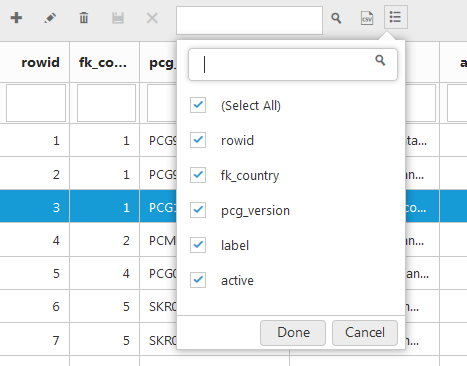Records management
Selecting a table from the list of tables triggers the search and display of its records.
The records are displayed in their "raw" states without any additional processing, which is the purpose of this module.
Records list pagination
The list of records can be paginated independently of the pagination of Dolibarr lists.
By default, the number of records per page is set in the module's configuration page.
But this number can be overloaded during a Dolibarr session by the paging control in top of records list.
This control offers the following values: 25, 50, 100, 200, 300, 400 and 500 lines per page.
Add a record
The "+" button is used to add a record to the selected table.
A click on this button displays a blank line with an orange background just below the filter line.
The "Save" button is used to save the new line in the Dolibarr database.
The "X" button cancels the operation if you did not validated it yet.
A warning message reminds you of the dangerous nature of this operation on the stability of your Dolibarr.
This operation is not cancellable if you validate it.
Update a record
The "pencil" button is used to modify the selected record.
A click on this button displays the line in input mode, with orange background.
The "Save" button is used to save changes to the line in the Dolibarr database.
A warning message reminds you of the dangerous nature of this operation on the stability of your Dolibarr.
This operation is not cancellable if you validate it.
The "X" button allows you to cancel the changes if you did not validated it yet.
Delete a record
The "trash" button is used to delete the selected record.
A click on this button permanently deletes the line in the Dolibarr database.
A warning message reminds you of the dangerous nature of this operation on the stability of your Dolibarr.
This operation is not cancellable if you validate it.
Searching / filtering records
The searching / filtering of records of a table is carried out in two ways.
-
Searching in all columns
The "Search" input area allows you to scan all the columns for the entered string and display only the rows of which at least one column contains this string. -
Searching by column
The filter line contains fields specific to each column.
The string entered is searched for in the associated column, the records of which this column contains this string are displayed.
In this version of DoliMyAdmin, only one filter per column at a time is managed.
The current filter is displayed at the bottom of the records list.
Sorting records
The list of records can be sorted in ascending or descending order by clicking on the columns headers.
One click sorts the list in one direction, the next click sorts it in the other direction.
In this version, it is possible to sort the list only by one column at a time.
CSV Export
The "CSV Export" button is used to export the list of records, taking into account the filter, current sort, the order of columns and the selection of the current columns.
The field separator can be set in the module configuration page.
By default, this separator is the comma ",".
Selecting columns
The "Columns Selector" button reduces the number of columns displayed for the selected table.
This allows you to focus on the columns that interest you and to temporarily hide others.
N.B. This feature does not change anything in Dolibarr database.
Ordering columns
The order of the columns can be temporarily modified.
Click on the header of the column to move and hold your left mouse button while moving the column to the desired location and then release it (i.e. Drag & Drop a column).
N.B. This feature does not change anything in the Dolibarr database.
Resizing columns
The width of the columns can be changed by dragging the edge of the column header to resize (the mouse cursor changes to a resize icon when it is on that edge).