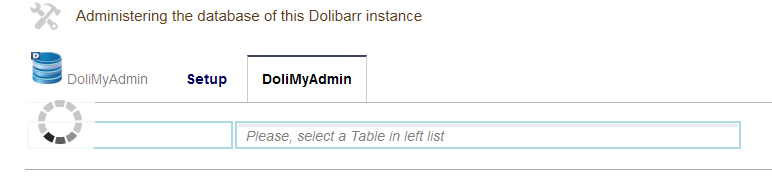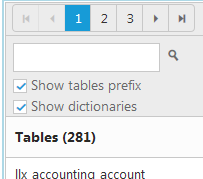Tables mangement
Loading
When the "DoliMyAdmin" tab is activated in the configuration page of the module, the loading of list of Dolibarr databse tables is triggered.
Depending on the performance of the server this operation may be longer or shorter during the first loading.
The following loadings will be faster during the same Dolibarr session because of the tables informations are cached in the session.
Pagination
The pagination control allows you to split the list of tables into several pages.
In this version, the number of tables per page is set to 100.
There will therefore be 3 pages for a standard Dolibarr database.
Show / Hide tables prefixes
The prefix of the Dolibarr tables (by default "llx_") can be displayed / hidden by the "Show prefix tables" checkbox (see screen shots above).
This option overrides the global module settings for the current Dolibarr session.
Hiding prefixes makes table names a little more readable.
N.B. The names of tables are not affected in the database by this feature.
Show / Hide dictionnaries
The dictionaries tables in Dolibarr are those whose default prefix is "llx_c_".
They are numerous (about 50 for Dolibarr 9.0.1).
Hiding them makes it possible to reduce the number of tables in the list in a significant way.
This is possible by the checkbox "Show dictionaries" (see screen shots above).
This feature overrides the global module settings for the current Dolibarr session.
N.B. The dictionaries are not changed in the database by this feature.
Filtering / Searching tables
The search box (see screen shots above) is used to filter the list of tables following the string entered in the box by applying the criterion "Contains".
Type a string in the box and click on the icon "magnifying glass" to filter / search
Click on the "X" sign to cancel the filter / search.
Sorting tables
To sort tables list in ascending or descending order, click on the header of the list.
One click sorts the list in one direction, the next click sorts it in the other direction.
Selecting a Table
A click on a table selects it.
The search for its records is then triggered.
If records have been found, they are displayed in the box on the right.